Experience seamless modding with Satisfactory Mod Manager—your ultimate tool for effortless mod installation, automatic updates, and profile sharing. Enhance your Satisfactory gameplay today!
Satisfactory Mod Manager is your ultimate solution for seamless mod integration in Satisfactory.
It streamlines mod installations, automatic updates, and profile sharing, ensuring effortless management of your game mods.
Enhance your gameplay with a reliable, user-friendly tool designed to simplify and elevate your modding experience.
What is Satisfactory Mod Manager?
Satisfactory Mod Manager is a powerful and essential tool for players who want to enhance and personalize their experience in Satisfactory. Modding allows players to unlock new possibilities, automate complex tasks, and introduce exciting gameplay mechanics, but managing mods manually can often be frustrating and time-consuming. This is where Satisfactory Mod Manager comes in, offering a seamless and efficient way to integrate mods into the game without the hassle of manual installations or compatibility issues.
One of the biggest challenges of modding is ensuring that multiple mods work together without conflicts. With Satisfactory Mod Manager, players no longer have to worry about sorting through files, dealing with outdated versions, or troubleshooting mod compatibility. The tool automatically handles these tasks, allowing users to focus on enjoying the game rather than struggling with technical issues. Whether you are a beginner looking to try out a few mods or an advanced player using dozens of modifications, the tool ensures a smooth experience with minimal effort.
Beyond convenience, this tool adds significant value by making modding accessible to everyone. Instead of navigating through complex directories and manually updating mods, users can enjoy an intuitive and streamlined process that simplifies everything. This not only saves time but also reduces the risk of errors that could disrupt gameplay. The tool fosters a vibrant and growing modding community by making it easier for players to discover and experiment with new content, encouraging creativity and innovation in the Satisfactory ecosystem.
Ultimately, Satisfactory Mod Manager enhances the game by providing a stable, reliable, and user-friendly way to integrate mods effortlessly. It empowers players to take full control of their gaming experience, ensuring they can enjoy new features, quality-of-life improvements, and exciting enhancements without frustration.
Key Features
- One-Click Mod Installation
SMM streamlines the mod installation process by allowing users to install mods with a single click. Instead of manually downloading files or copying them into game directories, the tool automatically retrieves the mod package and integrates it directly into your Satisfactory installation. This simplicity is especially beneficial for newcomers and saves time for experienced modders alike. - Automatic Dependency Management
Many mods require additional libraries or supporting mods (dependencies) to run properly. SMM automatically detects and downloads these necessary components when you install a mod. This ensures that all interdependent parts are in place, reducing the risk of errors and ensuring a smooth, fully functional modding experience. - Game Directory Detection
SMM is designed to work seamlessly with Satisfactory by automatically detecting where your game is installed—whether you’re using Steam, Epic, or another platform. This automatic detection eliminates manual path configuration, minimizes user error, and ensures that mods are installed in the correct location. - Automatic Mod Update Notifications
Mods are frequently updated by their developers to fix bugs, improve performance, or add new features. SMM periodically checks for updates and notifies you when new versions are available for your installed mods. This helps you stay current and maintain game stability by ensuring that you’re always using the most compatible and up-to-date versions. - Mod Profiles and Sharing
The manager lets you create and switch between multiple mod profiles. This feature is particularly useful if you want different setups for varied play styles—such as a creative mode with experimental mods versus a stable, challenge-oriented setup. Profiles can be exported and shared with friends, making it easy for groups to sync their mod setups before multiplayer sessions. - In-App Mod Descriptions and Compatibility Information
Within the SMM interface, you can view detailed descriptions, compatibility notes, and other metadata for each mod. This in-app information helps you understand what a mod does, its system requirements, and any potential conflicts, allowing you to make informed decisions before installing. - Dedicated Server Support
SMM isn’t limited to local installations. It also supports managing mods on dedicated servers by allowing you to connect via FTP, SFTP, or by specifying a local server path. This ensures that multiplayer sessions are synchronized, with both the host and client sides using the same set of mods. - Error Logging and Debug Information
To help troubleshoot issues, SMM generates detailed log files and debug reports. These logs record installation activities, errors, and mod interactions, providing valuable information that can be used to resolve conflicts or issues that might cause crashes or unstable gameplay. - User-Friendly Interface
Built with modern web technologies like Svelte and Skeleton, SMM’s interface is intuitive and easy to navigate. The clear layout, built-in search functions, and responsive design make browsing, installing, and managing mods accessible for both beginners and seasoned users. - Backup and Restoration Options
Recognizing that mod installations can sometimes lead to unexpected issues, SMM includes features for backing up mod configurations and profiles. By keeping a copy of your current setup, you can quickly restore a working state if a mod update or removal causes problems, thereby protecting your progress and customizations.
Each of these features works together to create an integrated, hassle-free modding environment that allows Satisfactory players to focus on the game itself while SMM takes care of the technical details.
Getting Started
SMM automates the tedious parts of modding: instead of manually downloading mod files or configuring directories, SMM downloads mods from the official repository, installs all required dependencies, and keeps everything up-to-date. Whether you’re a new player or an experienced modder, SMM makes customizing your Satisfactory experience straightforward.
System Requirements:
- Operating Systems: Windows, Linux, and macOS
- Game Installation: A legitimate copy of Satisfactory installed via Steam, Epic Games, or a similar platform
- Prerequisites:
- Internet connection for downloading mods and updates
- Administrative privileges (on some systems) to allow proper file placement
- For advanced usage (e.g., dedicated server modding), FTP/SFTP access or a local server path is required
Downloading Satisfactory Mod Manager
A. Official Sources
| Windows | Linux | MacOS |
|---|---|---|
| Download | Download (AppImage) | Download |
| Download (standalone) requires libwebkit2gtk-4.1 and gst-plugins-good |
If you already have Satisfactory Mod Manager installed, you don’t need to download it again, it will auto-update.
B. Choosing the Correct Version
- Stable vs. Beta Releases:
- Stable releases are recommended for everyday gameplay.
- Beta versions (e.g., v3.0.0-beta.x) might include new features but could have occasional bugs.
- Platform-Specific Installers:
- Download the installer appropriate for your operating system (Windows, Linux, or macOS).
Installation Process
A. Running the Installer
- Locate the Installer:
Once downloaded, locate the installer file (usually an EXE on Windows or a package installer on macOS/Linux). - Execute the Installer:
Double-click the installer and follow the on-screen prompts. Accept any permissions required for installation. - Choose the Installation Path:
- By default, SMM installs in your local application data folder (e.g.,
%LOCALAPPDATA%\Programs\on Windows). - If you prefer a custom location, uninstall any previous version and reinstall after specifying the desired path.
- By default, SMM installs in your local application data folder (e.g.,
B. First-Time Setup
- Automatic Game Detection:
SMM automatically scans for your Satisfactory installation by querying the APIs of Steam or Epic. If your game was moved manually, you may need to set the game directory manually. - Configuration Files:
SMM creates configuration and log files in your%APPDATA%\ficsit\and%LOCALAPPDATA%\SatisfactoryModManager\folders. These store your profiles, download cache, and error logs. - Initial Launch:
After installation, launch SMM. The user-friendly interface should open, displaying available mods and options to create profiles.
Using Satisfactory Mod Manager
A. Browsing and Installing Mods
- Mod Repository Integration:
SMM connects to the official Satisfactory Mod Repository (SMR). Within the app, use the search and filter options to find mods by name, category, or compatibility. - One-Click Installation:
- Click the “Install” button next to a mod listing.
- SMM automatically downloads the mod along with any required dependencies.
- In-App Mod Details:
- Click on any mod to view a detailed description, compatibility notes, screenshots, and additional metadata.
- Read the information carefully to ensure the mod meets your needs and is compatible with your current game version.
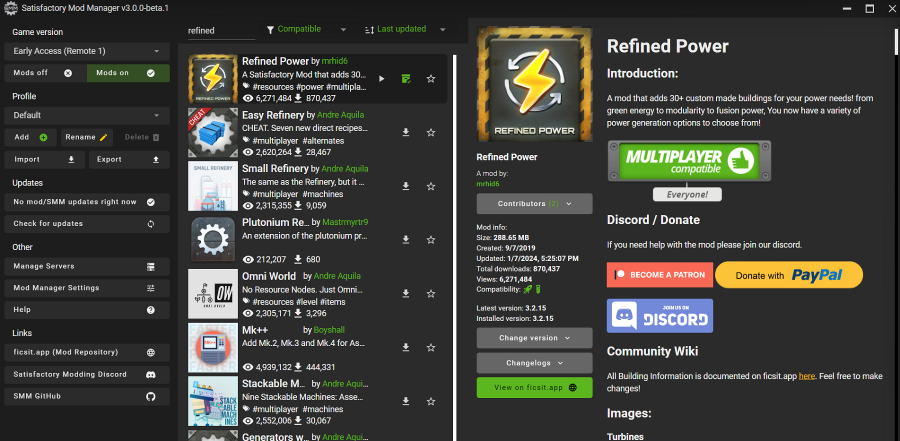
B. Managing Mod Updates and Compatibility
- Update Notifications:
SMM periodically checks for updates. When an update is available, you will receive a notification with details about the new version. - Automatic Dependency Management:
When installing a mod, any required dependencies are automatically downloaded and installed. - Compatibility Checks:
SMM highlights any mod that may be incompatible with your game version (for example, if a mod is marked “Broken” or “Damaged”). This helps you avoid installing mods that might crash your game.
C. Mod Profiles and Sharing
- Creating Profiles:
- Create multiple profiles for different play styles. For instance, one profile may include experimental mods for creative building, while another remains vanilla for survival gameplay.
- Switch between profiles easily from the top-left menu.
- Exporting/Importing Profiles:
- Export your current mod configuration to share with friends or back it up.
- Friends can import the profile to replicate your mod setup.
- Dedicated Server Management:
- To install mods on a dedicated server, click the “Manage Servers” button.
- Enter your server credentials (hostname, port, username, and password) and set the correct server path.
- Once connected, SMM syncs mods between your local installation and the server for a consistent multiplayer experience.
D. Advanced Usage and Troubleshooting
- Error Logging and Debug Reports:
- If a mod fails to install or causes a crash, SMM generates log files stored in
%LOCALAPPDATA%\SatisfactoryModManager\logs. - Use the “Generate Debug Info” feature to compile logs and contact support (for example, via the Satisfactory Modding Discord).
- If a mod fails to install or causes a crash, SMM generates log files stored in
- Backup and Restoration:
- Before making changes or updating mods, back up your current mod profile and game saves (SMM automatically stores some backups in
%LOCALAPPDATA%\FactoryGame\Saved\SaveGames_backup). - If a mod update causes issues, you can restore your previous working profile.
- Before making changes or updating mods, back up your current mod profile and game saves (SMM automatically stores some backups in
- Switching Mods On/Off:
- You can disable or remove mods from your profile by clicking the corresponding toggle or trash icon.
- Note that disabling mods may remove modded objects from your save file; always create a manual save backup before making changes.
